The tee dialog window is opened by selecting in the menu 'Tables' > 'Tee'. The data for the tees is selected in this dialog.
When selecting a tee, the data for each tee is retrieved from the standard components that are part of the database. The detail dimensions can be modified to suit custom made components.
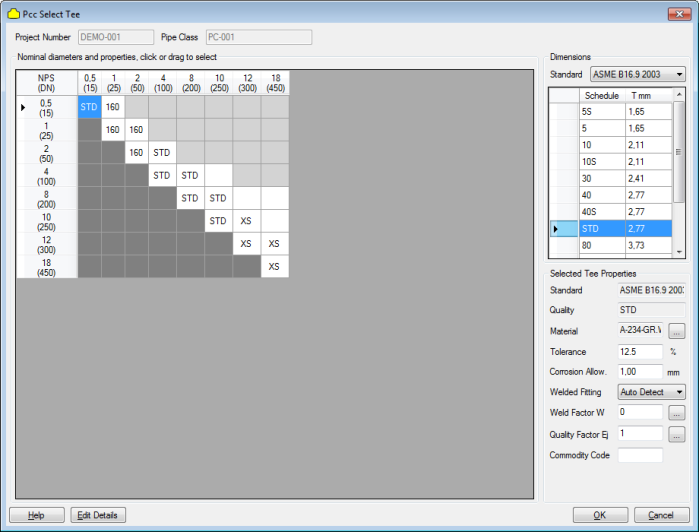
At the bottom of above dialog click button 'Edit details', a new dialog will be shown. The right frame in the dialog will be empty at first instance, click button 'Update drawing' to show the dimensional sketch in the right frame. The following dialog shows an example.
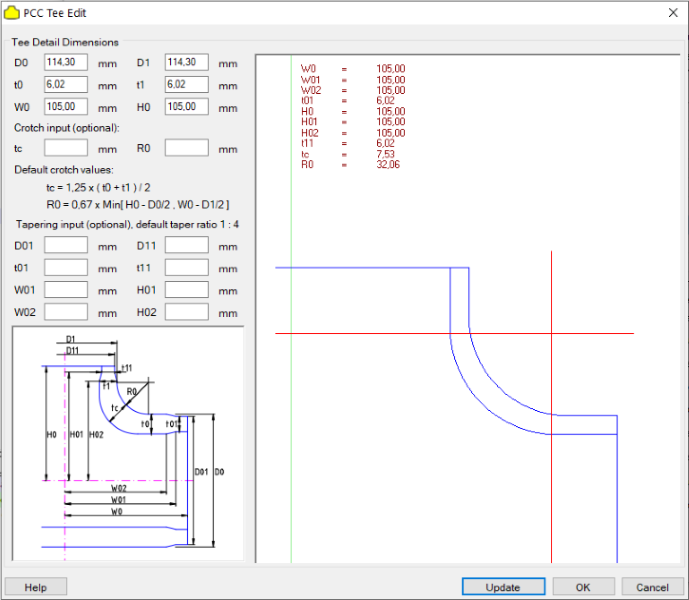
The various dimensions can be edited by the user. An example is shown below. The reinforcement limits as per calculation code are also shown based on the nominal sizes of the component, thus not taking into account the tolerance and corrossion allowance.
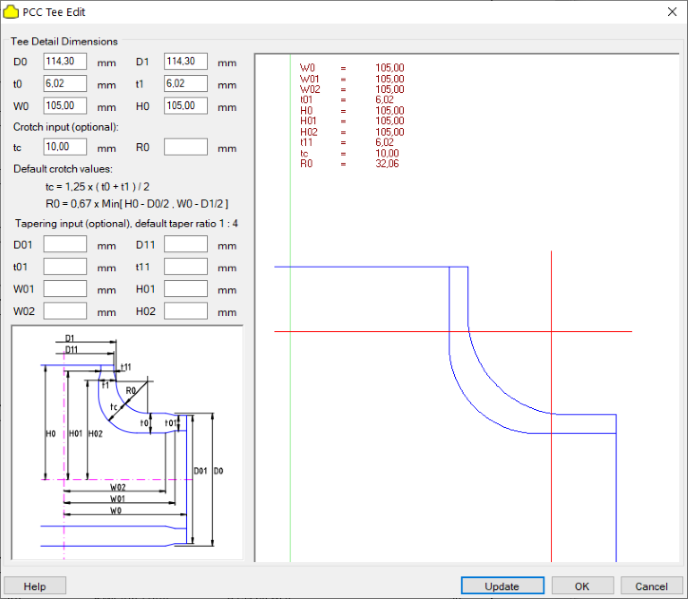
In the dialog the edit options are as follows:
- 'D0', outside large diameter at header side
- 'D1', outside large diameter at branch side
- 'D01', outside beveled diameter at header end
- 'D11', outside beveled diameter at branch end
- 't0', large wall thickness at header side
- 't1', large wall thickness at branch side
- 't01', beveled wall thickness at header end
- 't11', beveled wall thickness at branch end
- 'W0', half width of tee in header direction
- 'W01', half width of tee in header direction upto beveled section at end side
- 'W02', half width of tee in header direction to beveled section at crotch side
- 'H0', height from header center to end tee at branch side
- 'H01', height from header center to end beveled section
- 'H02', height from header center to begin beveled section
- 'R0', outside crotch radius
- 'tc', wall thickness crotch
At the bottom of the dialog:
- 'Help' button, to show this help page.
- 'Update drawing' button, to update the right frame based on the user input.
- 'OK' button, to save the data to the pipe class database and close the dialog.
- 'Cancel' button, to close the dialog without saving the data.
NOTE 1:
Tapering is taken into account for the connecting header and branch pipe when the detail component edit dialog is opened. For the other components this is not done because only with the Tee component the tapering can influence the applicable material areas in the calculation. This is not applicable for other components.
NOTE 2:
The dimensions of the Tee are automatically adjusted for the connecting pipe at header and the branch side in the detail component edit dialog ONLY if the dimensions have not been manipulated by the user. This means that the dimensions are only automatically updated if:
- W0 = W01 = W02
The same is applicable for the branch and the dimensions:
- H0 = H01 = H02
NOTE 3:
The fabrication tolerance as is used for the pipe component (usually 12.5%) is also applicable for the header side of the Tee component. The calculations use the fabrication tolerance for the t0 value of the Tee. Note that the tolerance is not used for the t01 value since it is fabricated and the t1 and t11 value.