The reducer dialog window is opened by selecting in the menu 'Tables' > 'Reducer'. The data for the reducers is selected in this dialog.
When selecting a reducer, the data for each reducer is retrieved from the standard components database in the PCC program. The detail dimensions can be modified to suit custom made components.

At the bottom of above dialog click button 'Edit details', a new dialog will be shown. The right frame in the dialog will be empty at first instance, click button 'Update drawing' to show the dimensional sketch in the right frame. The following dialog shows an example.
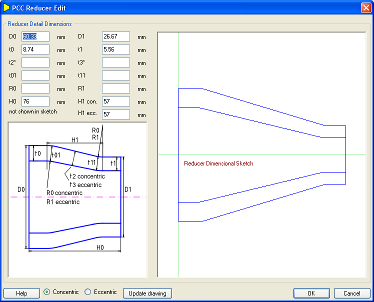
The various dimensions can be edited by the user. An example is shown below.
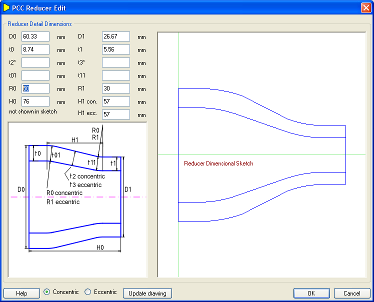
In the dialog the edit options are as follows:
- 'D0', outside diameter at large end
- 'D1', outside diameter at small end
- 't0', wall thickness at large end
- 't1', wall thickness at small end
- 't2*', wall thickness at middle of cone for a concentric type reducer. This value is not modeled at dimensional sketch at the right, changes to this value does not have an effect at the sketch
- 't3*', wall thickness at middle of cone for an eccentric type reducer. This value is not modeled at dimensional sketch at the right, changes to this value does not have an effect at the sketch
- 't01', wall thickness at knuckle of large end
- 't11', wall thickness at knuckle of small end
- 'R0', inside radius of the knuckle at large end
- 'R1', inside radius of the knuckle at small end
- 'H0', overall length of reducer
- 'H1con', length of conical section of a concentric reducer
- 'H1ecc', length of conical section of an eccentric reducer
At the bottom of the dialog:
- 'Help' button, to show this help page
- 'Concentric' and 'Eccentric' radio buttons, to select for concentric or eccentric reducer type
- 'Update drawing' button, to update the right frame based on the user input
- 'OK' button, to save the detail dimensions and close the dialog
- 'Cancel' button, to close the dialog without saving the data