The elbow dialog window is opened by selecting in the menu 'Tables' > 'Elbow'. The data for the elbows is selected in this dialog.
When selecting an elbow, the data for each elbow is retrieved from the standard components that are part of the database. The detail dimensions can be modified to suit custom made components.
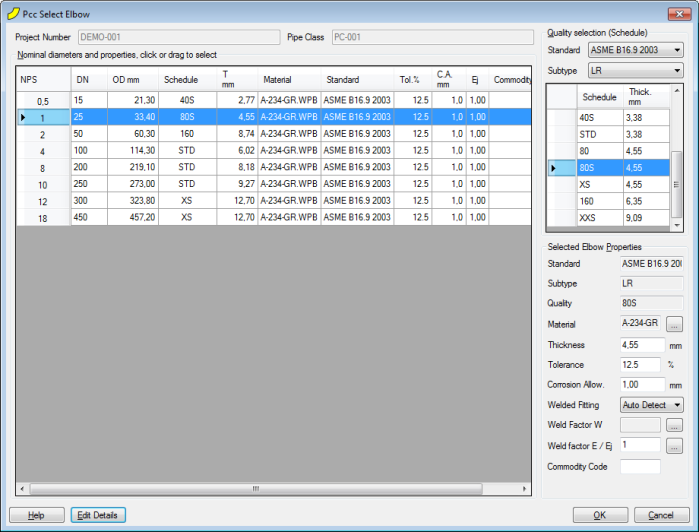
At the bottom of above dialog click button 'Edit details', a new dialog will be shown. The right frame in the dialog will be empty at first instance, click button 'Update drawing' to show the dimensional sketch in the right frame. The following dialog shows an example.
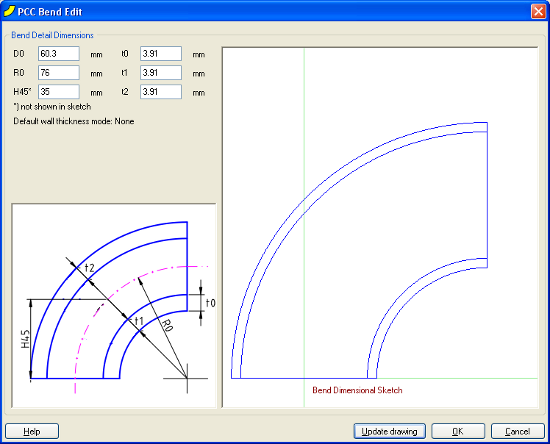
The various dimensions can be edited by the user. An example is shown below.
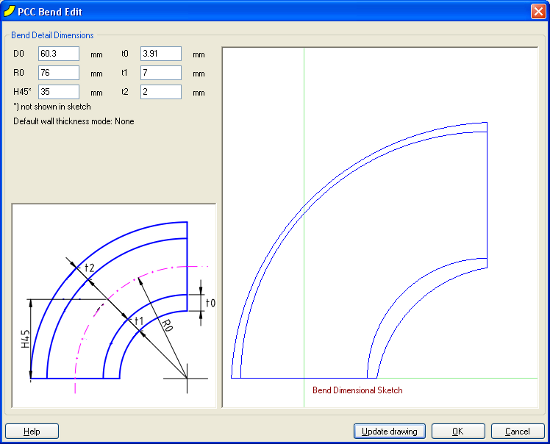
In the dialog the edit options are as follows:
- 'D0', outside diameter of elbow
- 'R0', radius of elbow at centerline
- 't0', wall thickness at elbow ends
- 't1', wall thickness of intrados
- 't2', wall thickness of extrados
- 'H45', is height for 45 degree elbow. This value is not shown at dimensional sketch at the right. The sketch only shows a 90 degree elbow.
At the bottom of the dialog:
- 'Help' button, to show this help page.
- 'Update drawing' button, to update the right frame based on the user input.
- 'OK' button, to save the data to the pipe class database and close the dialog.
- 'Cancel' button, to close the dialog without saving the data.